Fix Code 39 Errors for CD/DVD Devices
When you troubleshoot computer errors, the Windows Device Manager can be a helpful resource. It will show you which devices are working and which are not. Unknown or Other devices will list drivers which do not have a correct driver or no driver at all.
A yellow explanation mark can indicate a device error. The error details for the device can then be helpful in solving the error. If you see a code 39 error for a CD-ROM or DVD drive, the message will be “Windows cannot load the device driver for this hardware. The driver may be corrupted or missing.”
The first thing to do is to run a driver check to make sure your drivers are up to date. You can manually check your drivers or use a tool like Driver Checker or DriverScanner to automatically check all drivers. Be sure to verify that the motherboard drivers and IDE/ATA drivers are also up to date.
If the driver update does not fix your code 39 error, there is a possibility that the registry is corrupt for the DVD/CD-ROM class. There are different possible causes for this, one being installing, uninstalling or updating CD creating software like Nero or Roxio. Another option is that an upgrade from XP to Vista failed to update the registry properly for the filter settings.
The way to fix this is to delete some entries in the registry related to the DVD/CD-ROM class. Make sure you make a backup of the registry first!
- In the Windows Start menu, select Run and type “regedit” in the Run dialog box.
- Press Enter or click OK to open the Windows Registry Editor.
- In the Registry Editor, locate the following registry key:
HKEY_LOCAL_MACHINE\SYSTEM\CurrentControlSet\Control\Class\{4D36E965-E325-11CE-BFC1-08002BE10318} - There will be many such entries, so check the (Default) value, which should contain “DVD/CD-ROM“.
- In the right-hand pane, right-click the LowerFilters entry, and in the popup menu select Delete.
- Repeat step 5 for the UpperFilters entry.
- Now close the Registry Editor and reboot the computer.
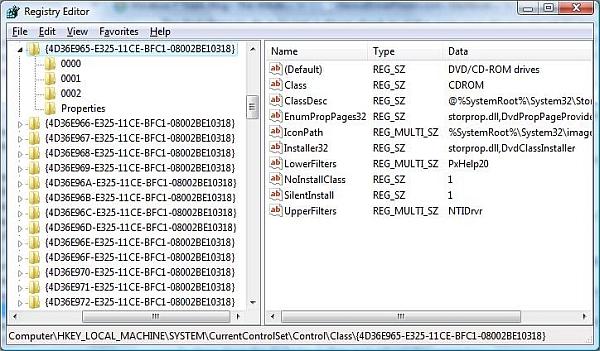
After this the DVD/CD-ROM device should no longer be listed with an error or yellow explanation mark. In some cases you might need to reinstall CD-Burning software to restore all functionality, but that won’t be a problem because it would not have been working in the first place.
You can read the Microsoft article on Vista upgrade problems causing this error here.
Entry Filed under: Device Errors


3 Comments Add your own
1. Ghans | May 19th, 2013 at 2:29 am
excuse me, how if in the right pane, there is no upperfilters key’s name?
2. Andy | May 26th, 2013 at 11:08 pm
@Ghans – If the LowerFilter and UpperFilter entries do not exist in this key, then most likely the problem you are facing is not caused by these keys.
What is the problem with your device exactly?
3. Berg | May 26th, 2014 at 2:49 am
This article was helpful. I had an error 39, and followed the steps to remove the filters in the registry (although i only had the lower filter showing), rebooted my computer and now my dvd hardware is working again. Thanks alot
Leave a Comment
Trackback this post | Subscribe to the comments via RSS Feed