What are Audio Drivers?
All PCs have a number of devices that are connected either permanently or as required. Some of these devices may be fitted as integral parts of the system while others are connected externally. Common to all these devices are device drivers or PC drivers, which act as a link between the operating system and the devices. They interpret operating system commands so that devices can understand them, enabling the operating system to issue high-level commands that take no account of the actual device to which they are connected. One such category is audio drivers.
Most PCs have a dedicated sound card fitted, which provides the audio from your computer, ranging from warning beeps to speech and music. A sound card may also need to handle audio input through a microphone, such as voice input to a dictation application or where voice commands are enabled. It may additionally have to deal with audio input and output together if you have a telephone connected in order to make VOIP (Voice Over Internet Protocol) telephone calls.
In some cases, there is no separate sound card and all audio output is handled by a chipset on the computer’s motherboard. This does not give the same quality of sound as a dedicated sound card and audio input are not handled. Every sound card or audio chipset will have a special kind of device driver or PC driver, known as an audio driver, which ensures that the sounds that come out of your computer are as they should be and that input sound is interpreted correctly.
Audio Input and Output
Depending on what you use your computer for, sound may be emitted through a variety of devices — possibly speakers built into the PC’s display screen, dedicated speakers connected to audio ports, or a complete home theatre speaker system. When sound is handled by the motherboard only, output audio will be via internal and limited speakers. You will know if your PC has a sound card fitted because, if it has, there will be marked input and output sockets at the rear of the computer’s case. Here you can plug in headphones, speakers and microphones. If you have a VOIP telephone, this will plug into a USB socket.
Clearly, your PC’s sound card or chipset, and their associated audio drivers, need to be able to handle all the different possibilities.
Why Audio Drivers are Needed
There are a large number of sound cards and motherboard chipsets available from various manufacturers. Additionally, there are very many devices that can be connected to sound cards and various programs that can input or output through them. This gives a tremendous number of possible combinations that an operating system simply cannot handle.
The answer to the problem is to provide audio drivers for the various cards and devices. These are specific to the device and have versions for particular operating systems. When a sound is to be emitted through a device, the operating system will output the sound and a high-level command that states what is required. This is interpreted by the audio driver so that the command sent to the device is in a form that the device can understand. Similarly, when sound is input, it is sent with a processing request that the audio driver translates before passing it to the operating system.
In addition to solving the problem of multiple sound cards and devices, an audio driver also deals with different sound formats (such as WMA, WAV/PCM, MP3, and FLAC). It may handle playback and recording at the same time if a duplex sound card is fitted, may cover various input and output streams (16-bit, stereo, 48 kHz), and could cater to different formats (such as high-definition audio).
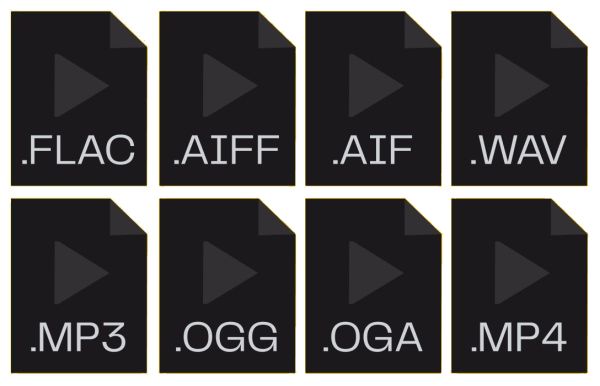
Audio Driver Problems
Sometimes audio drivers can cause a problem, which may become apparent when there is poor sound quality. Other possible problems can relate to uncomplete support for surround sound, Dolby/DTS problems, or audio devices not being recognized when connected.
One way to resolve this may be to let Windows reinstall them when you restart the PC. To do this, access Device Manager. Depending on the operating system you use, this may be available from the Control Panel or by right-clicking My Computer and then choosing Manage.
The Device Manager will list the types of devices in the right pane and you need to delete all devices under the “Sound, video, and game controllers” heading, then reboot. If this doesn’t work, update the drivers by re-selecting the device through Device Manager. Click Properties, select the Driver tab, and click the Update Driver button to download drivers and install the latest version on your PC. When you complete the process, restart your computer.
If the sound level is not correct, select Sound in the Control Panel, choose the playback and recording device, and click Properties. Then set the required volume at the Levels tab.
Got Outdated Drivers?
CLICK HERE to Automatically Update and Maintain Your Drivers!
Entry Filed under: Audio Drivers




Leave a Comment
Trackback this post | Subscribe to the comments via RSS Feed