How to Disable USB Notifications in Windows Vista
When you plug a USB device in a Windows computer, you will see a small popup in the notification area of the taskbar informing you of the USB device. If it is a known device, the driver will be installed and the device will be ready for use.
If there is no driver for the device, or the device is not recognized, you will be informed of that fact as well. In some cases the driver installation and device activation actually will show several of these popup messages in the notification area. This can be the case if the USB device has multiple functions.
Unfortunately there are also scenario’s where these popup messages in the notification area do not seem to make sense. No USB device is being plugged, only existing USB devices are present, or maybe no external USB devices are present at all.
If you are not interested in the USB notification messages in Windows, you can actually disable them. Basically you tell Windows to not report and USB errors on the USB controllers.
To disable USB notifications, simply open the Device Manager in the Control Panel and open up the branch called: Universal Serial Bus Controllers.
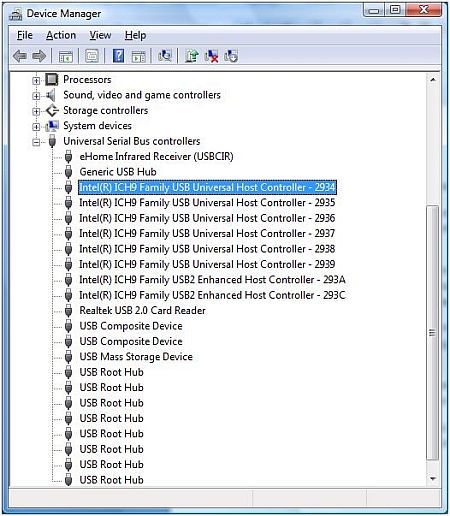
You will see quite a few devices in the list. But we are only interested in the Host Controller devices. Right-click the first entry and select Properties in the popup.
Next, select the Advanced tab and then select the checkbox named Don’t tell me about USB errors.
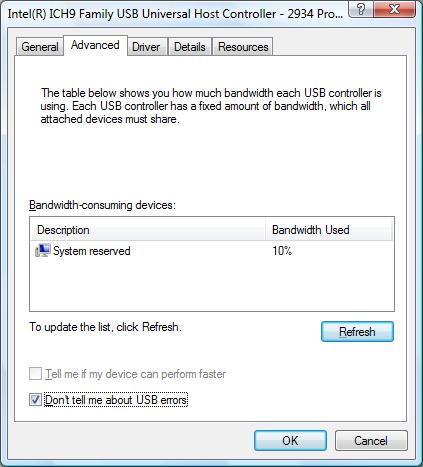
Click the OK button and repeat these steps for the other Host Controller devices.
When you are done, close the device manager and you should no longer see and USB device notifications in the Windows taskbar.
Keep in mind that if you were receiving the USB notifications because of real USB errors, they will be now be ignored. If possible try to address the errors first. Power management and bad cables (connections) can also be the cause of erratic USB notification messages.
Entry Filed under: Device Errors


3 Comments Add your own
1. Louise Eardley | September 21st, 2010 at 11:30 pm
THANK YOU!!!!!!!!
2. nope | August 22nd, 2015 at 6:20 am
doesnt work in winx this tab is missing
3. Andy | August 25th, 2015 at 3:26 am
@nope – Correct, in XP this does not work… and that is why the title says “Vista”.
ANyway, in XP you can do the same, disable the USB notifications in the TaskBar, but it requires you to edit the registry.
Start the editor by typing “regedit” at the Start menu or in a command prompt window.
Next, look up the following key:
HKEY_CURRENT_USER\Software\Microsoft\Windows\CurrentVersion\Explorer\Advanced
In the right-hand pane, create a DWORD value and name it “EnableBalloonTips”, assign a value of 0 (zero), and you’re done.
You still need to log off and back on for the setting to take effect.
Leave a Comment
Trackback this post | Subscribe to the comments via RSS Feed