How to Fix Zune Device Errors
Portable digital media players are very popular devices, and the Microsoft Zune player is one of the more popular devices. The Apple iPod is the original market success in this segment, and the Sandisk Sansa is another popular portable device. The Zune device is available in Flash memory and hard drive versions, with varying storage sizes. The latest version of the Zune software is Zune 3.0.
But the success and pleasure of these devices strongly depends on the ease-of-use. This is not only the ease-of-use of the player itself, but also how easy it is to connect the device to your computer to load songs, music clips and movies. In case of the iPod, we use the iTunes software and for the Zune devices there is the Zune software.
Zune Device Problems
If you connect your Zune device to a Windows computer, the operating system will automatically detect it and install the drivers for it. Unfortunately, this is not always without problems. If the device is not detected, or an error message is shows, you need to troubleshoot the Zune device.
When dealing with Zune device errors there are a number of basic steps to follow:
- First, always make sure that you have the latest Windows updates installed. Microsoft releases all new drivers and bug fixes through Windows updates, so have Windows set to automatically update and make sure the latest service pack is installed.
- Unplug your Zune device, reboot your computer and then plug the Zune device again. This is to make sure the device is not accidentally dismounted or in the removed state.
- Open the Windows Device Manager in the Control Panel to update the Zune device driver. Right-click the Zune device, and in the popup menu select Update Driver Software. Let Windows search for a driver online, to make sure the latest Zune driver is installed.
- Try uninstalling the Zune device and let Windows redetect it and reinstall the driver. In the Device Manager, right-click the Zune device and in the popup menu select Uninstall. Confirm the device uninstall and wait for it to complete. Next, unplug the Zune device, restart the computer and then plug the device again. Windows will redetect it and install the drivers again. If this does not happen, you can let Windows scan for hardware changes through the Action menu in the Device Manager.
- Use the Windows Event Viewer to check for any device related errors. You can start the event viewer in the start menu, or type eventvwr.exe in the Run command. In the Event Viewer window, check the System log for driver related error log entries. The details of the event can help you troubleshoot and solve Zune device errors.
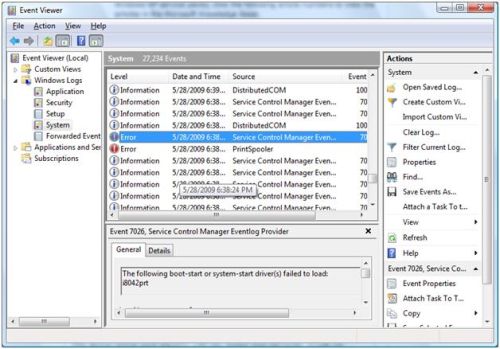
- Try restarting the computer in the Last Known Good Configuration in the boot menu. Press F8 during startup to get into the boot menu.
- Update your Zune software to the latest version from the Zune website.
Hopefully one of these steps will solve your Zune device errors and allow you to enjoy the use of the device as it is intended!
Entry Filed under: Device Errors


1 Comment Add your own
1. hsalazar | February 26th, 2010 at 6:42 am
i have an x on my screen and a #5 on the left corner
Leave a Comment
Trackback this post | Subscribe to the comments via RSS Feed