Repair Device Code 39 Errors
Device errors in the Device Manager indicate that there is a problem with either the device or the driver, causing the device to not function properly. The code 39 error is one such error code that shows the message “Windows cannot load the device driver for this hardware. The driver may be corrupted or missing. (Code 39)“. The error message can have further details depending on the actual cause. Examples are “Bad File”, “Unable to Load Device Driver”, “DriverEntry Point Not Found”, and “Bad Image”, but it can also be a problem with a digital signature.
A code 39 error in Windows means one of the following:
- A device driver is missing
- A driver file is corrupted
- A problem with the file I/O is occurring
- One of the support files for the driver cannot be loaded
Windows drivers exist of a .SYS file and can be accompanied by .DLL files for additional functionality. If any of these driver files is missing or corrupt, a code 39 error can be the result. For driver installation the .INF file is critical as it specifies the version, operating system compatibility, installation details, and some other important information.
Steps for CD/DVD devices
If you are having a code 39 error for a CD/DVD device, the problem can be related to the registry. Check the specific instructions for fixing code 39 errors for CD/DVD devices for that.
If the steps in that solution do not fix the error, you can follow the next steps in this guide to try to solve the error. These are generic steps that apply to all types of devices.
Steps to fix Code 39 Errors
To fix code 39 errors, it is required to reinstall the drivers for the device that is responsible for the code 39 error. Use the device manager to uninstall the drivers for the device, and then reboot your system.
Right-click the device, and in the popup menu, select the Uninstall option.
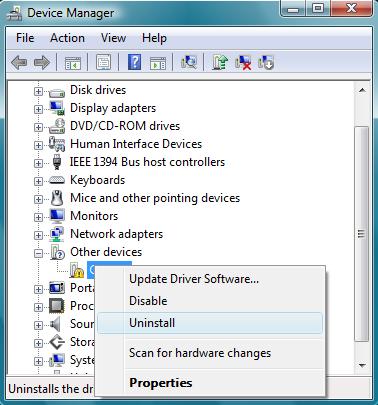
Click the Uninstall button in the confirmation dialog box.
During restart Windows will find the new hardware again and you can reinstall the drivers. If the hardware is not found automatically, you can scan for hardware changes using the Action menu in the Device Manager.
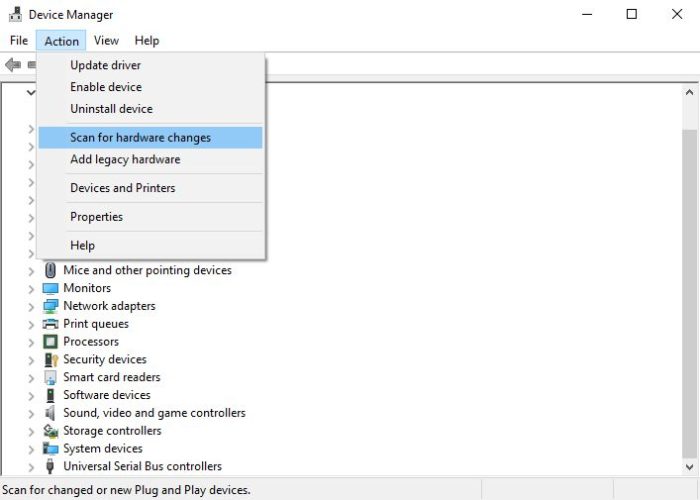
First, try uninstalling the device and leave the driver software on the system. That way the drivers can be re-used when the device is installed during reboot.
If that does not solve the problem, repeat the device uninstall, but now select to delete the driver software for the device.
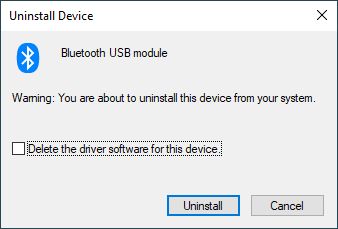
After this, Windows will locate and install new drivers for the device. If they are part of the Windows software, the drivers will be automatically installed. Windows can also check the update catalog for new drivers. If no drivers are available from Microsoft for the device, you need to manually download and install the drivers.
Find drivers for the device
The best source for the latest driver files is always the support site of the hardware manufacturer. If you know the brand, model, and type of your hardware, most drivers can be downloaded online. In cases where drivers are not available online, or you do not know the exact details of the hardware, you can use a driver update tool to find, download and install your device drivers.
Entry Filed under: Device Errors


Leave a Comment
Trackback this post | Subscribe to the comments via RSS Feed