DriverCure ReviewDriverCure is one of the latest programs from ParetoLogic, who are probably best known for their RegCure registry cleaner software. DriverCure is at version 1.5 at the moment of our review and the product has not been around as some of the more known products Driver Detective and DriverAgent, but considering the history of the company it is good to have a look how DriverCure performs. DriverCure InstallationDownloading (3.4 MB) and installing DriverCure is fast and simple. A commonly used installation wizard will guide you through the installation process. One thing to pay attention to is that the installation process immediately adds a scheduled task to your Windows tasks scheduler, which will run DriverCure twice a week! If you uninstall DriverCure it is removed, and you can change or delete it within the DriverCure program. 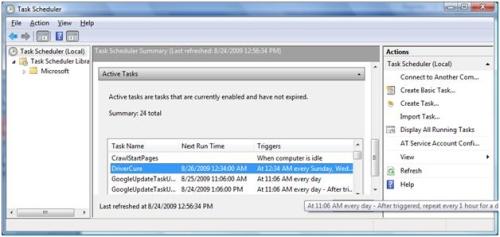 DriverCure Program ReviewOnce DriverCure is started, the application screen is similar to most other driver tools. In this new version, ParetoLogic has added the same feature that Driver Checker is using to show the computer model and system details. 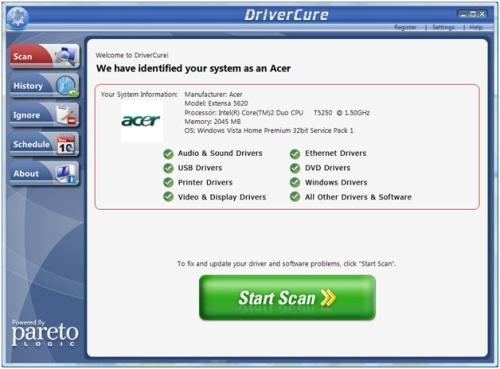 All we need to do is to click the Start Scan button to start the driver update scan. When the scanning starts, you will see the Scan – In Progress window. DriverCure scans both the computer hardware and installed software. Scanning is relatively fast on our test system. 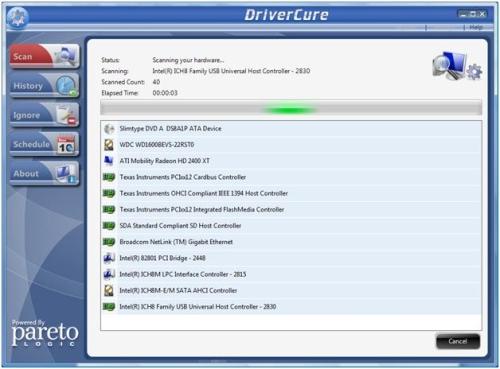 The scan shows the devices and software being found on your computer. Once the scan is complete, we are presented with the scan results: 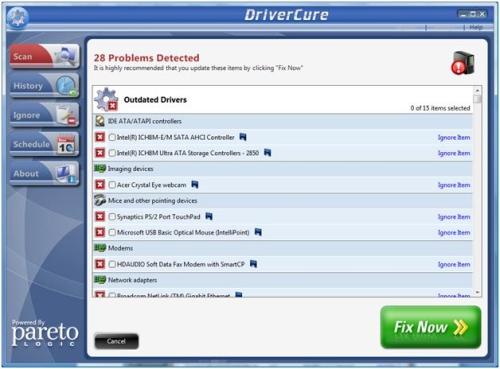 The number of outdated drivers is shown in the top of the window. But apart from drivers, the program also checks your installed software. This is an interesting choice from ParetoLogic, to include a software update check in their driver update program. Unexpected, and I am not sure if this ads to the value of the product. The marketing reasons seem obvious, but both Microsoft and most software vendors provide excellent software update features in their products. In the list, you will first see all devices with outdated drivers, followed by outdated software and then devices with up-to-date drivers, and up-to-date software. All-in-all this is a long list, which unfortunately cannot be collapsed anymore as it could in earlier versions. But items in the list can be ignored, so they won’t be checked and shown anymore. In the earlier versions, you could see the details of a device by clicking on a device in the list. In the current version this is not possible anymore. Instead you are presented with a message box that suggests you register the product. 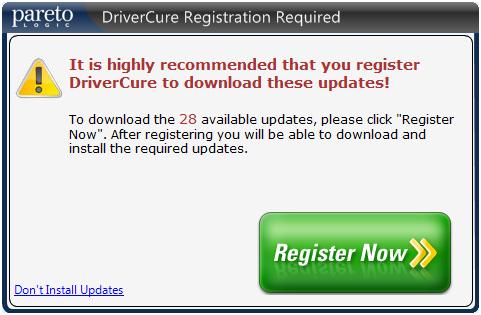 It seems that ParetoLogic has listened more to its affiliates than consider program users. In the unregistered version everything is targeted to make you buy the program first. In the registered version, clicking a driver will select it. Unlike the earlier versions, where all outdated drivers were selected by default, all devices are now unselected. Clicking the Next button with a device selected will start the download process: 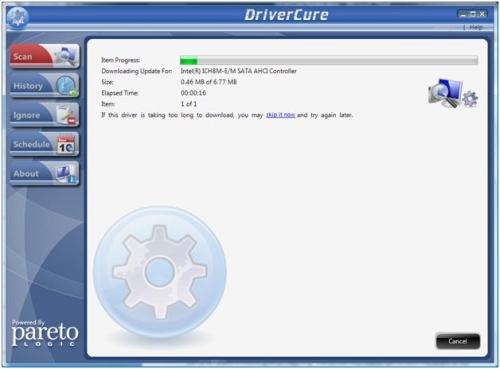 A confirmation message is shown before the installation begins. 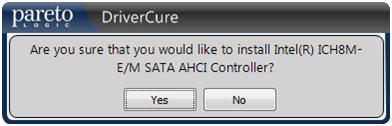 Installing device drivers can be tricky, so it is good to see that DriverCure uses the manufacturer’s installation process. Installation results in extracting the downloaded driver file and executing the setup in the driver package. In this case we get the Intel installation program. 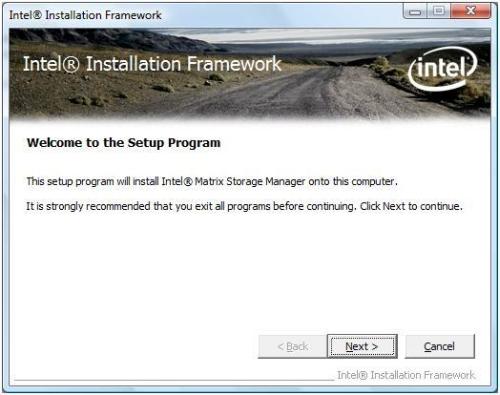 Once the installation completed, we ran the program again and indeed, the Intel Sata AHCI controller is no longer listed as being outdated. For a different Intel device we also tried the update and since DriverCure waits to verify the installed driver, we ended up with the following screen: 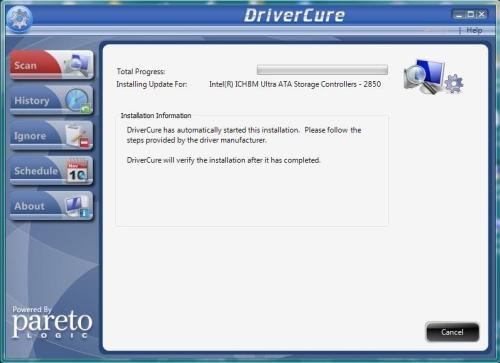 The program was completely unresponsive, basically because it was waiting for the driver installer to finish. The Intel installer however was finished already, so somehow DriverCure missed that. Using the Task Manager we were able to close DriverCure. DriverCure currently does not detect and check unplugged devices. So if you have portable devices that you connect to your computer and that need drivers, make sure to connect them if you want to check for updated drivers. This brings us to the other features of the program. The History button will show the scan history with the results. 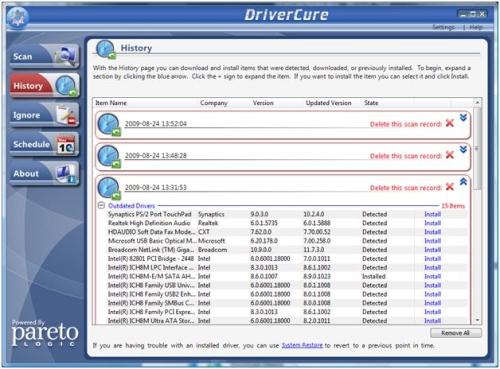 The blue arrows on the right side will open up the details, where you can see the scan results of each scan, together with the option to Install the update. This is a nice option to see all current and newer versions of the drivers. Also note that DriveCure uses the Windows System Restore feature to back up and restore drivers, there is no separate driver backup and restore. You can not back up your devices to an external USB stick or hard disk. The Ignore button shows you the list of ignored items. In the screenshot you can see we chose to ignore the webcam device, which is listed in the ignore list. 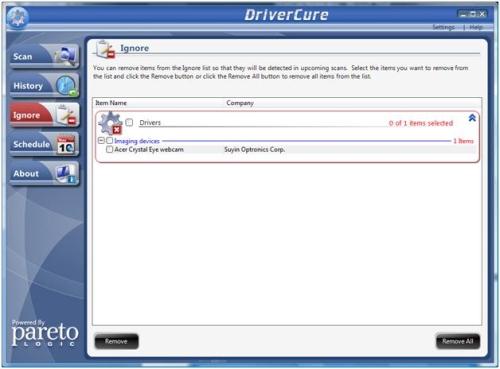 This screen will allow you to undo the ignoring by removing a device from the ignore list. Select the item and click the Remove button. The Schedule button brings us to the schedule screen. Here it is possible to schedule the executions of DriverCure on a regular basis. As mentioned in the start of the review, the DriverCure installation process already adds a default schedule entry. This schedule process makes use of the standard Windows Task Scheduler, so you can access the scheduled tasks from within the DriverCure program as well as from the Windows Task Scheduler. 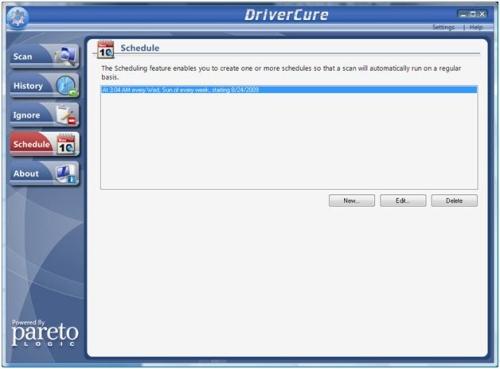 If you choose to add a New or Edit an existing task, you will see the following window to select the task options: 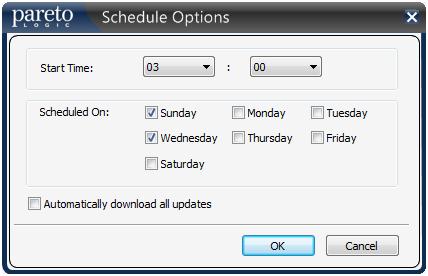 The days of the week and the start time allow you to specify when, and how often to run the program. The checkbox Automatically download all updates can be used to tell the program to download the driver and program updates when it executes, rather than to run only the update check. The About button is the last button in the interface, and this shows the version information of DriverCure as well as the registration and update information. The Check for Updates button will see if a new version of DriverCure is available. Odd enough we tried to update version 1.2 to version 1.5 using this option, but the Update told us we already had the latest version. So we manually downloaded the latest version of DriverCure from the website and reinstalled it. This is a good backup method, since licensing information is still maintained this way. The Update Options button allows the user to specify a proxy, instruct the program to manually or automatically update, or even schedule the program update. The other buttons will bring you to the ParetoLogic website, either to renew the license or to get program support. There is no local help file, everything is online. The DriverCure program makes use of a small terminate and stay resident program. You can see the icon in the TaskBar. A few program functions are accessible from the icon. But if you want to completely exit the DriverCure program, you will need to use the Exit option in the popup menu after you close the main window. 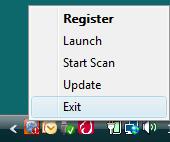 ConclusionConsidering what is available in the market, DriverCure is a good program for updating drivers. Whether the software update adds to its value we leave up to you. ParetoLogic’s DriverCure is priced at $29.95 for a one year license. In the end it comes down to checking which program has the most complete and recent offering of driver updates, so you will need to run the program on your own computer. Of course there are other driver update programs, so: |


4 Comments Add your own
1. jim sander | March 20th, 2010 at 8:09 am
Can Driver Cure be used on a Laptop(Dell D620)? It is approximately 4 -5 years with XP installed.
2. Andy | March 26th, 2010 at 3:57 am
@jim -sander – It can certainly be used on a Dell 620 laptop with XP.
An alternate you could consider is DriverFinder which is also very good.
3. Steve | September 27th, 2010 at 3:21 am
I purchased and registered a single license copy of DriverCure on my laptop. I have since given that computer to a friend. I now want to use DriverCure on my current Notebook but can’t seem to find a way to increase the existing license for a second ‘seat’. I still own the there laptop but don’t presently have access to it to uninstall that copy.
Not sure what to do now.
Steve
4. Andy | September 27th, 2010 at 4:13 pm
@Steve – I am not sure how DriverCure deals with that. Products like DriverFinder and Driver Detective can be installed on multiple systems, and for DriverFinder I know you can contact them to deactivated it on a computer, but for DriverCure I am not sure how to handle that.
Have you tried to simple install and register it on the new computer with the same license?
If that works, you can at least use it, and then maybe ask your friend to uninstall it on the laptop where you originally installed it.
Otherwise simply try contacting ParetoLogic directly.
Leave a Comment
Trackback this post | Subscribe to the comments via RSS Feed