Driver Detective ReviewDriver Detective is one of the earliest available driver update programs. Together with DriverAgent they have a long history of updating device drivers on computers. As a result the driver database for Driver Detective is one of the largest available. But is the Driver Detective tool any good? We took a detailed look at the program for you. Downloading and installing Driver Detective is quick and easy. A standard installation wizard helps you install the program on your computer. The main application screen is simple and informative. 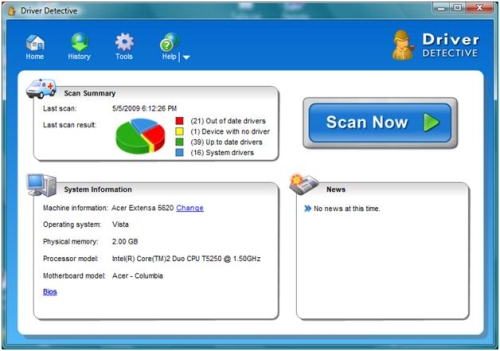 The user needs to click Scan Now to start the driver update scan. This will bring up the scanning window, where you can see the driver scan progress. Driver scanning in Driver Detective is split up in a computer scanning phase, where all hardware devices are identified, a connecting to Driver Headquarters phase, where updated drivers are located, and finally a retrieving results phase, where driver updates are retrieved and shown to the user. In general driver scanning time will take less than 30 seconds. This is because Driver Detective gets all device and driver information from the Windows Registry. It does not enumerate the hardware devices, like DriverFinder does. 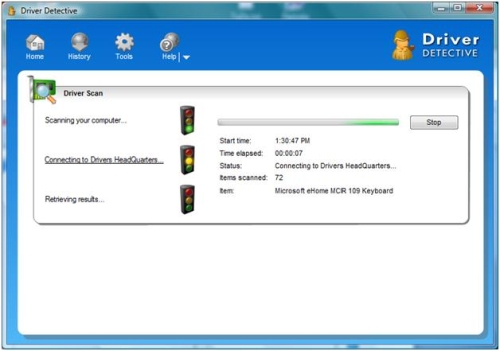 Once the driver scan completes, the driver scan results are shown automatically. 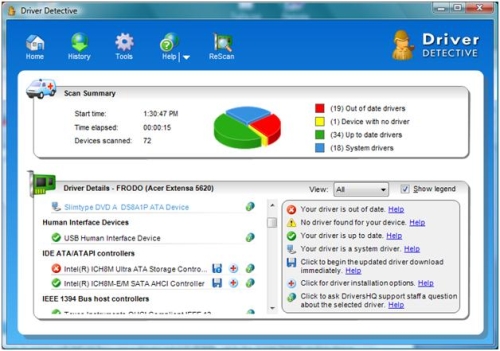 The Scan Summary will tell you how many drivers are out of date, while the Driver Details section shows all devices and the driver status. The Driver Detective legend helps the user interpret the driver scan results. As can be seen from the screenshot the test system had 19 out of date drivers. You can turn off the legend view to make more space for the driver details pane, and the View list can be used to filter the driver scan results. To see more details about the current driver and the new driver available, simply click one of the devices with a red cross in front of it. 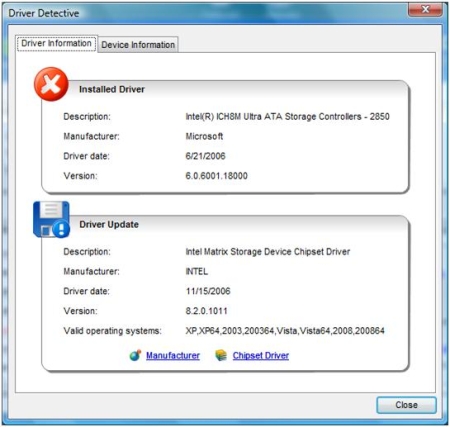 The Device Information tab will show you all the available details for the hardware device, including device description, manufacturer and hardware identifiers. To download the new driver, you need to click the little diskette icon to the right of the device name. This will bring up the Driver Detective driver download window. We tested the program on a slow and a fast internet connection and found that driver download speeds are reasonably fast compared to some other driver update tools. 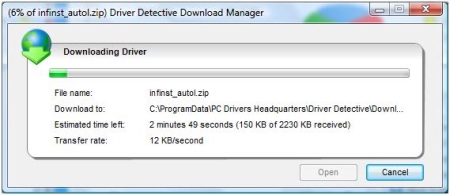 Once the download is complete, you can click the Open button to open the driver file, which is a ZIP file in the example. Driver Detective does not offer automatic installation of the downloaded drivers. You will need to install the driver manually. In most cases this is a matter of simply extracting the contents of the ZIP file to a temp folder and executing the .EXE or .MSI file in the folder (often INSTALL.EXE or SETUP.EXE). In other cases you can extract the driver files to a temp folder and point to that folder from the driver update in the Windows Device Manager. There is however a mechanism to have Driver Detective check for correct driver installation. If you click the white icon with the red cross in it to the right side of the driver name, the driver installation options window is displayed 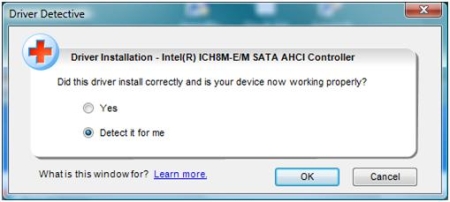 Here you can indicate if the driver installation was successful, or you can let Driver Detective detect if the driver installation was successful. A nice feature of the Driver Detective device list is that it also shows the unplugged devices. This is particularly useful for USB devices, which tend to be added and removed a lot and hence might not always present when you run Driver Detective. 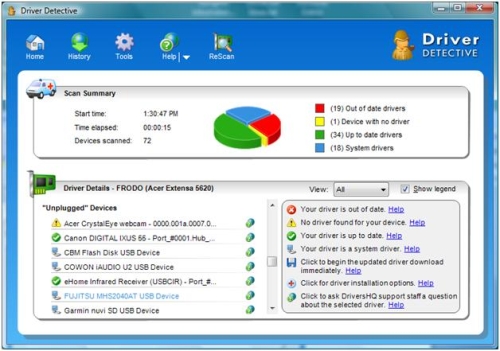 It is a bit strange that the laptop’s integrated webcam is showing up in the unplugged devices list. When I clicked the Acer CrystalEye webcam, Driver Detective even reported that there was no driver installed for the device. Checking the Windows Device Manager, I see that there is a Sonix driver installer for it and it is actually working fine. All the other unplugged devices are however correctly identified as unplugged and where available new drivers are indicated as being available. The History icon in the top of the main windows of Driver Detective will show the driver download history. 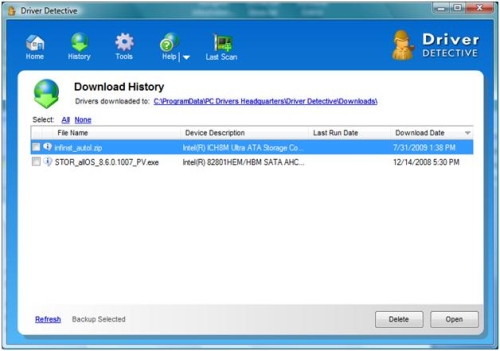 Here you can also see the location of the downloaded drivers in case you want to copy them to an external driver for safekeeping. You can do this manually, but Driver Detective also allows you to select the drivers and then click Backup Selected in the bottom of the window to make a backup of the selected drivers. This will bring up a very user friendly backup wizard that enables the user to make a backup of the drivers to a CD, DVD, or external media. The Tools icon in the top of the main window brings up the program configuration options. 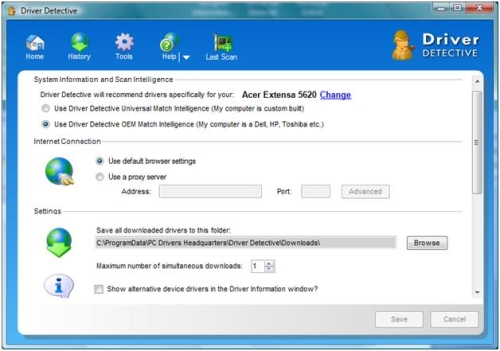 The Driver Detective configuration options are common for most driver update tools, with the exception of the OEM Match Intelligence and the option to show unplugged devices. The OEM matching feature will use the user’s selection of computer brand and model to aid in the device and driver matching. Although useful, this is not really required since all hardware devices already have a unique identifier. Proxy settings allow usage within LAN or WAN setups, and the simultaneous downloads configuration can help in maximizing internet bandwidth utilization. Driver Detective False PositivesDuring our testing we did run into a problem with the driver update logic in Driver Detective. The program signaled the video driver to be out-of-date, so we updated the driver using the program. But when restarting the (Vista) PC, Windows Update indicated a video driver update. Strange of course, so we dug a little deeper. The version number on the Nvidia video driver from Driver Detective was indeed higher than the installed version. The problem was however, that the installed driver was a better match than the new video driver from Driver Detective. The existing match was on hardware id, while the new driver was only a match on compatible id, which is a lower ranked driver match. So although we could install the new driver, this does mean there is a serious flaw in the matching logic that Driver Detective is using. Overall Driver Detective is a useful program to help you keep your computer drivers up to date. At $29.95 for a one year license, it is really up to the user to see if it is worth it. Manually searching drivers is quite possible, but takes time and can be difficult for non-standard devices. Also, not all hardware vendors update their drivers with the same frequency, but video drivers for example tend to get updated a lot. Driver Detective Program UpdatesLike most modern applications, Driver Detective has a live update feature, which automatically checks for newer program versions. While your license allows it, program updates are downloaded and installed by Driver Detective automatically. The only problem with the automatic update is that if there are several updates to your current version, you will see the Live Update message several times. The program will not update to the latest version in one download, but require multiple updates. In general this will not be a problem, unless you have not run the program in several months. Ready to try it out? Download the Driver Detective installer. White Label WarningThere are many driver update programs available, but quite a few are white labels of Driver Detective. A white label is basically the same program, with a different name. It is always better to buy the original program from the original software vendor, as that will guarantee you get the best support. You will also be sure the product will always be available, while white labels come and go. In the case of Driver Detective, the white labels we have identified so far are: DriverMedic, DriverWhiz, DriverAccess, DriverInspector, DriverMend, DriverMD, DriverBoost, DriverOracle, DriverInstaller, DriversForFree (not really of course), EasyDriverPro. These are basically all the same program as Driver Detective! |


1 Comment Add your own
1. neancychoofor | September 3rd, 2010 at 3:34 am
Very Interesting!
Thank You!
Leave a Comment
Trackback this post | Subscribe to the comments via RSS Feed