How to Update Printer Drivers in Vista
Most printer manufacturers provide extensive software packages to support their printers on Windows, including Vista. Apart from the actual printer driver, which ensures Vista can communicate with the printer device, the software will generally include a control panel, a print manager, and often additional programs. All-in-one printers for example have software to support the scanning and faxing functions.
Due to the size and complexity of the printer software, the installation will normally include a setup or install program. Running this and following the installation instructions (to the letter) will install the printer on your Windows Vista computer.
Update Printer Drivers in Vista
The large printer manufacturing companies, like HP, use in-place update software these days, so you will automatically be notified of updates. Installing the printer driver update is then also done for you. But not all manufacturers have such sophisticated processes in place, and you also should consider if you want to run all these automatic schedulers on your PC.
If you want to manually update your printer driver in Vista, is is possible to use the same installation procedure as used for the initial installation. That is, download the printer driver update for Vista and run the setup or install program.
It can be possible to first uninstall the existing printer software though. What is important is if the printer driver update software is a full install, or an update. When you download a printer driver update for Vista, the website of the manufacturer will mention this type of information in the release notes. If it is a full installer, you can first try running it. But if it fails, simply uninstall the printer software in the Control Panel first. Then reboot and try it again.
If the installer does not work, or there is no setup or install program, it is possible to manually update the printer driver in Vista. This process is outlined below.
Manual Printer Driver Update Steps
First open the Control Panel from the Vista Start menu.
Next, click the Printer link under the Hardware and Sound category.
Now select and right-click the Printer for which you want to update the driver.
- In the popup menu, select Run as administrator, and in the submenu, select Properties.
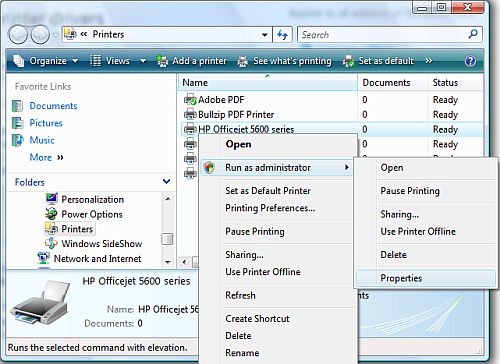
- If the UAC comes up, click Continue.
- Next, click the Advanced tab, and then click the New Driver button.
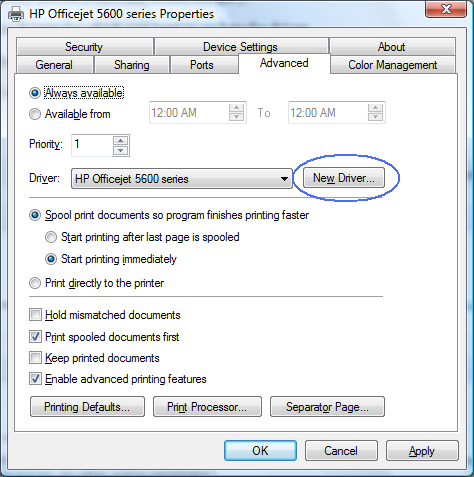
- In the Add Printer Driver Wizard, click Next, then Have Disk and finally Browse.
- Now navigate to the location of the Vista printer driver update, and then click Open and OK.
This process will use the driver information file (.inf) to find the printer driver update and install the required driver files onto your computer.
Don’t forget to turn on your printer when you update the printer driver. It is easy to forget since the printer will show in the list, but it will be grayed out rather than show in black. But the printer should be turned on to allow communication between Vista and the printer. Otherwise the driver update installation might fail.
Entry Filed under: Printer Drivers


1 Comment Add your own
1. Larry Brown | August 31st, 2011 at 11:28 am
Thanks for the tip. I was circling around those places but did not see that “new driver” button. THanks a lot!
Leave a Comment
Trackback this post | Subscribe to the comments via RSS Feed